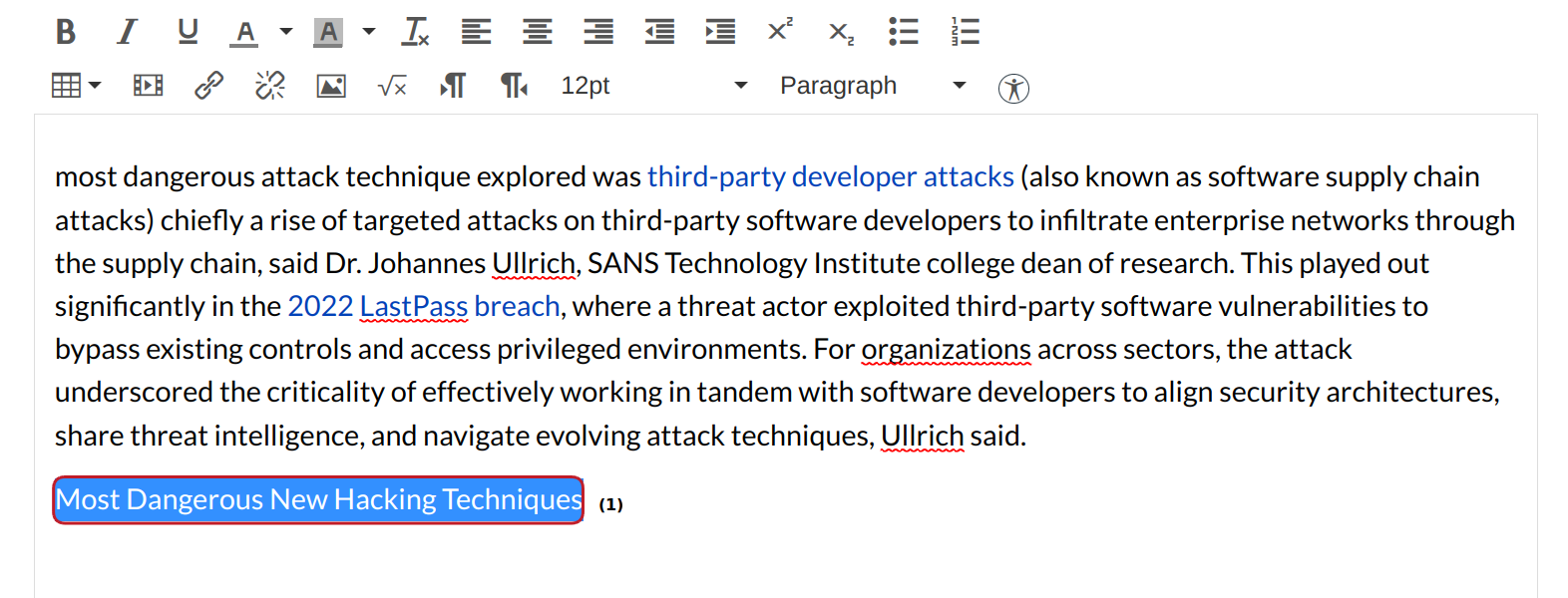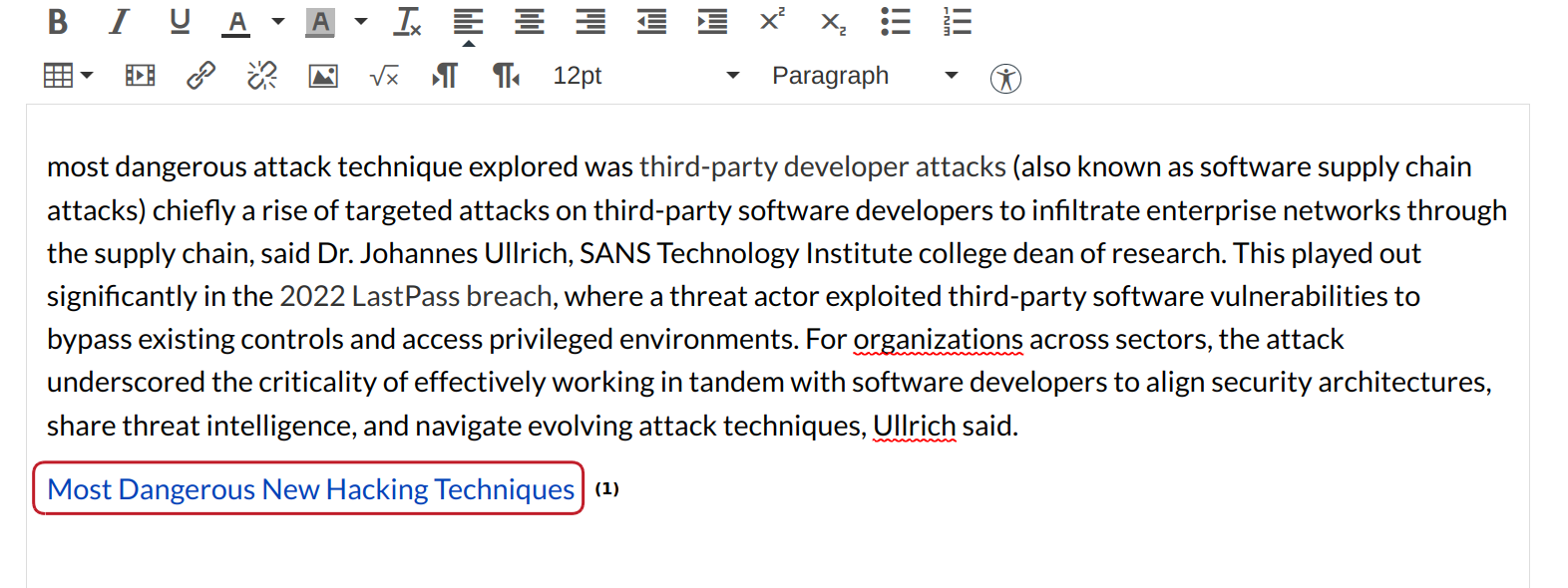How do I create a hyperlink in the Rich Content Editor?
You can use the Rich Content Editor to create a hyperlink.
Open Rich content editor
Open the Rich Content Editor using one of the Sublime LMS ™ features which support the Editor. You can add an image from your course files by using the Content Selector.
Type text
Highlight the text you want to create a hyperlink for. [1].
Note: If you don't highlight the text before creating the hyperlink, then the link will show up at the end of words as "Link."
Create Hyperlink
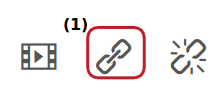
Click the Chain link icon [1]. A popup window will appear in your browser.
Insert Link
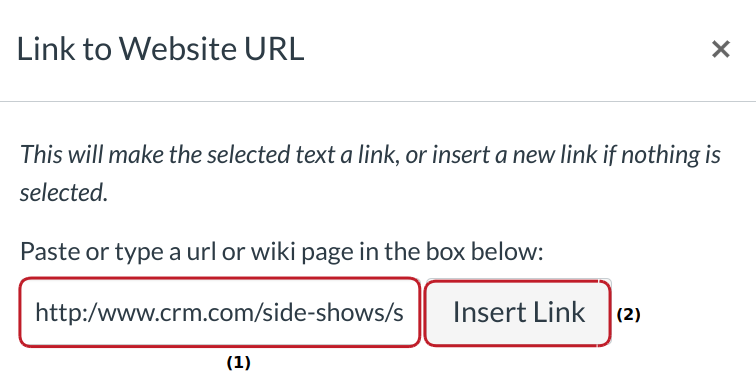
Paste or type the URL you want to link to in the URL field [1]. Click the Insert Link button [2].
Note: The text will flash yellow before turning into the hyperlink.
Save Changes
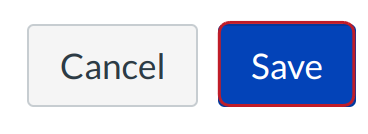
Click the Save button.
View Content
View the content you created. The hyperlink is indicated by the default blue text color [1].